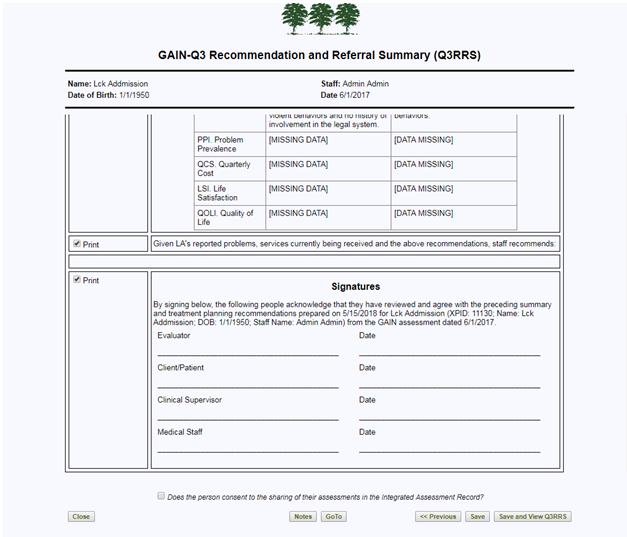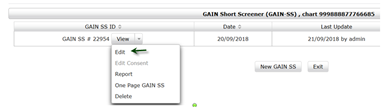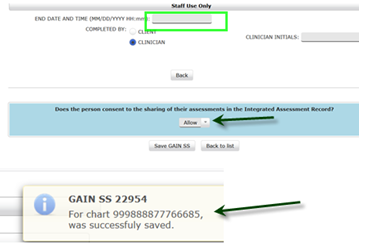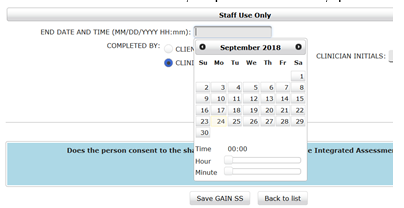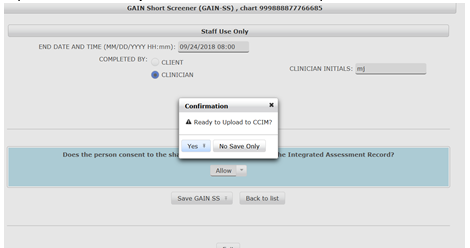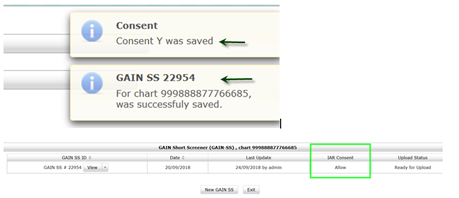This documentation is for Health Service Providers (HSP) authorized to use the Integrated Assessment Record (IAR).
Going Live with the IAR
- Agency systems need to be properly configured before going live.
- o screener will be sent before going live.
- Client consent is required before tools are uploaded.
- All SS&A records created before “go live” will default to “Deny”.
- All SS&A records created after “go live” will default to “Allow”.
- Any screener or Q3 record created before the go live can have the consent status changed.
- SS&A records with consent updated after going live will be sent to IAR.
Client Consent to Share SS&A Screeners with IAR
- Consent to share data to the IAR is asked at the end of each screener, POSIT, MMS or GAIN SS - and is mandatory.
- Clients are asked the question: “Does the person consent to the sharing of their assessments in the Integrated Assessment Record?”
- Response Permissible Values are:
- Yes (default) = Consent setting for upload is "Allow".
- No = Consent setting for upload is "Deny".
- Response Permissible Values are:
Screener Summary Page
| Column | Definition | What information is displayed? | |
|---|---|---|---|
| IAR Consent | Consent to share assessment outcomes with authorized health service professionals within client’s circle of care. | Allow Deny | |
| Upload Status | States if the screener was transmitted to the IAR or not. | Status | Message |
| In_Progress | Not Uploaded | ||
| Ready | Ready for Upload | ||
| Submitting | Uploading... | ||
| Uploaded | Uploaded | ||
| Retry | Upload will retry | ||
| Error | Error | ||
Client Consent and GAIN Q3 MI ONT
The consent question for the GAIN Q3 MI ONT is collected in GAIN ABS after the Q3RRS report is edited and saved.
- Only the Q3RRS has the option of Consent; the Gain Q3 does not have a Consent.
- Consent is only collected after the Q3RRS is edited and saved by a user.
The Consent status is set to allow by checking the box next to the question at the bottom of the last page in the Q3RRS editor and clicking “Save” or “Save and View Q3RRS”.
The consent status can be changed to either Allow or Deny at any point in the future. Users must do this from GAIN ABS by selecting the desired Q3RRS report and choosing “Edit Q3RRS Report”, and then navigate to the final page of the RRS editor, change the consent status and then "Save".
More information on Q3RRS assessment:
Check box checked = consent allow
Check box unchecked = consent deny
Select Save button to save.
Client Consent and GAIN SS, MMS & POSIT
GAIN SS, MMS & POSIT are more descriptive and it is necessary to set and save Allow or Deny on the consent box. Example: Confirmation on Completion of GAIN SS:
- GAIN SS initiated and saved; edit the GAIN SS to “Allow”.
- Last screen; note the END DATE is not completed. Allow is selected and saved.
- The GAIN SS list shows blank in the column for IAR Consent.
- Select edit and return to the last screen, complete the END DATE, upon save a message is returned.
- This time on Save GAIN SS, a pop up message is an alert and question “Ready to Upload to CCIM?” a response of “Yes” will upload the GAIN SS, a response of “No Save Only” will save the GAIN SS but not upload to IAR.
- The action of “Yes” will result in confirmation that the GAIN SS was saved and the GAIN SS list will show “Allow” in the IAR Consent column.
Click here to watch the IAR training which includes privacy and consent modules: https://training-ax-iar.ccim.on.ca/ContentPage.aspx?PageID=9d7fdd9b-e37c-4f82-1d4a-84c341c9915e.